Setting up Windows 7 Laptops for VWCCWiFi
1. Click on the wireless icon in the tray normally found in the lower right-hand corner of your screen to show the wireless connections available.
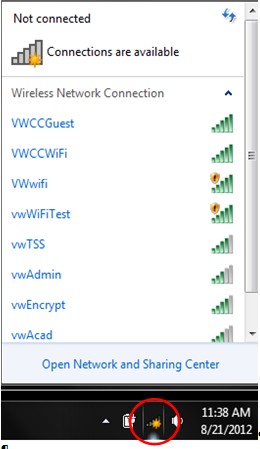
2. Select Open Network and Sharing Center.

3. Next select Manage wireless networks.
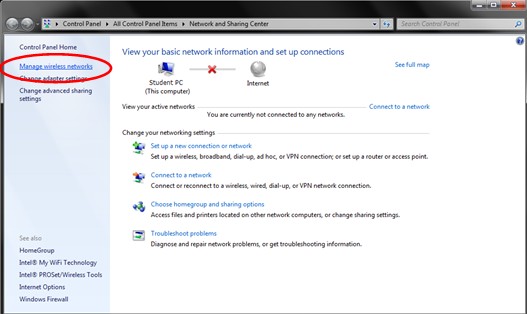
4. Select Add to add a new wireless network.
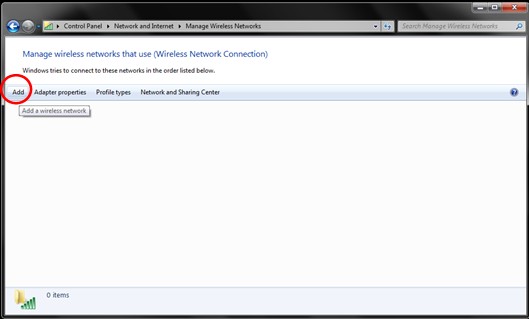
5. Select Manually create a network profile.
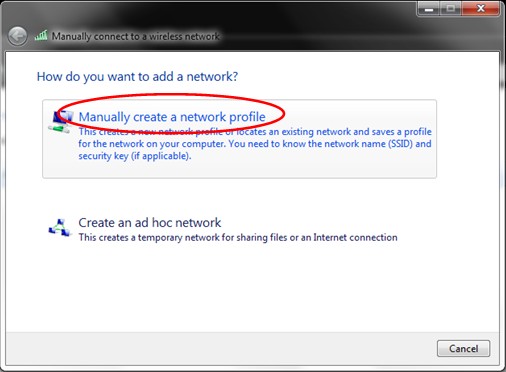
6. Enter the following information:
- Network name: VWCCWiFi (note the two lowercase i's. Match the spelling exactly.)
- Security type: WPA2-Enterprise
- The rest of the information should already be correct, if not match the screen.
- Press the Next button.
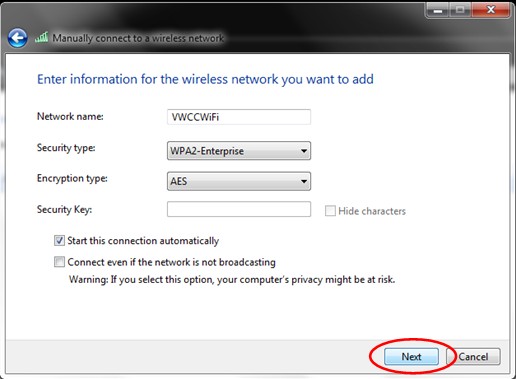
7. The next screen should tell you that VWCCWiFi has been successfully added, if not go back to step 1.
If VWCCWiFi was successfully added, then select Change connection settings.
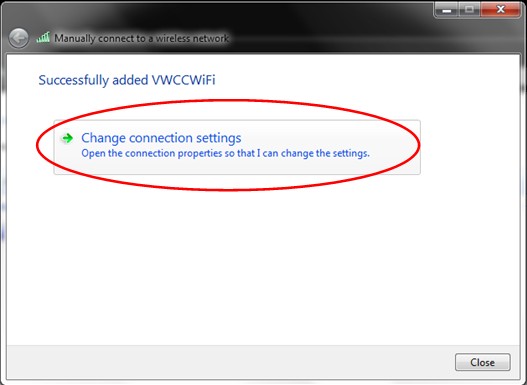
8. Select the Security tab, then press the Settings button.
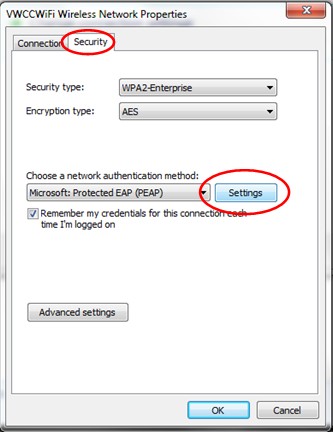
9. Ensure the Validate server certificate box is checked.
Select the Trusted Root Certification Authority entitled Entrust Root Certification Authority.
Ensure that the Authentication Method is set to Secured password (EAP-MSCHAP v2) and the Enable Fast Reconnect box is checked.
Then press the Configure... button.
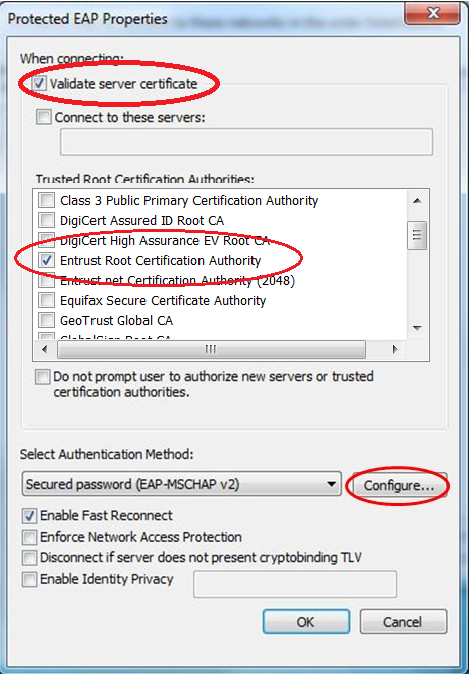
10. Uncheck Automatically use my Windows logon name and password (and domain if any).
Then press the OK button or the Close button to close all open dialog windows.
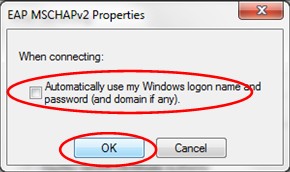
11. The computer should automatically connect to VWCCWifi, then after a bit you should get the following popup message.
Select Additional information is needed to connect to VWCCWiFi.
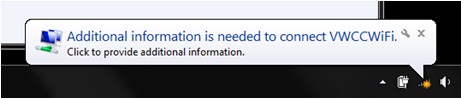
12. The additional information that is needed is a username and password.
It's looking for your MyVWCC username and password.
Enter this information, then press the OK button.
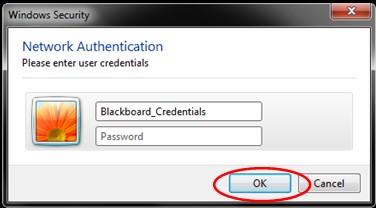
Once you have entered the username and password information, give it another minute or so, then open a browser to check to see that you can now access the Internet. You should be successful. The only thing that may be required in the future is to change the password if you have changed your MyVWCC password.
Any questions should be directed to:
Virginia Western Help Desk
Business Science building, Room M273
Phone: 540-857-7354
Email:
